Product List Style
eshopland e-commerce platform allows merchants to design the product listing style in the Layout Designer. Users can adjust the product list style to match your shop design.
eshopland offers you high flexibility in shopfront design, make it much easier to build your preferred shop style.
1. Product List Page
Go to Admin Panel > Design > Pages, click “Products” to enter the page.
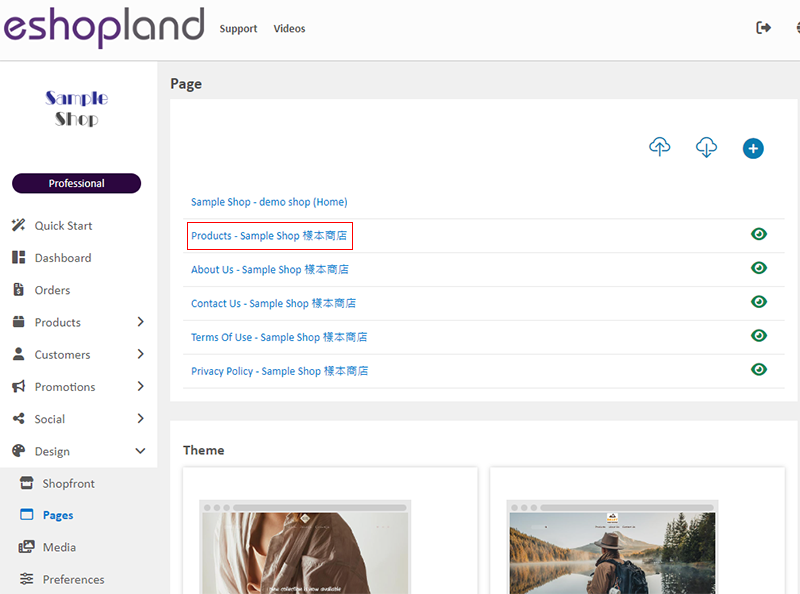
2. Product List Style
Click Product List Style to enter the setup page.
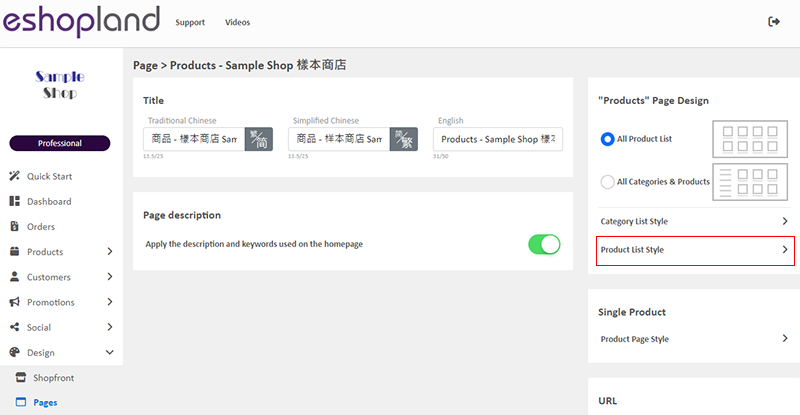
3. Styling Features
You can design the product listing style of your online shop.
You can preview the styling effect instantly.
When you update and save the style, the new style will be automatically applied to the All Product List Module, All Categories & Products, Products In Category and Featured Products webpage design modules.
For the steps to design different sessions of the product list, you can refer to the following tutorial articles:
Enlarge or Swap Product Images
4. Reset Default
You can click “Reset Default” to reset all the Product List Style to the system default settings.
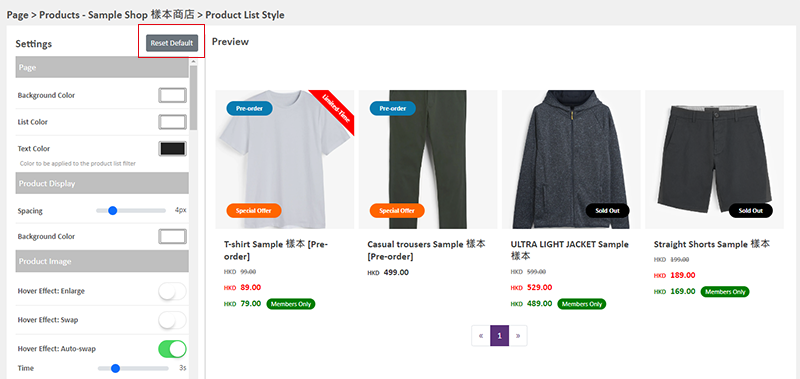
5. Apply
When finished setting, Save  to apply the changes.
to apply the changes.
You May Also Like
Custom Shipping
eshopland allows you to customize shipping methods, such as pick-up, charge on delivery, local courier, etc. to suit your business operational requirements.1. Shipping SetupLogin and go to the Admi... [read more]
Product Sequencing
eshopland e-commerce platform allows merchants to custom product sequencing for the online shop, matching your business strategies.The default product sequencing is “from newest to oldest”.Custom P... [read more]
Free Shipping on Entire Order
On eshopland ecommerce platform, you can waive free shipping charges for customers. You can also add different terms to the deals and offers to match your business strategy. The system will auto app... [read more]
Membership Upgrade & Renewal Settings
The “Professional” plan users of eshopland ecommerce platform can customize membership upgrade and renewal terms to fit ones’ business operational requirements and effectively motivate member custom... [read more]














